In an increasingly interconnected world, our mobile phones have become essential tools for communication, productivity, and entertainment. However, this widespread reliance on smartphones also makes them prime targets for cybercriminals seeking to compromise our privacy and security.
Malware and spyware, two common forms of malicious software, can infiltrate your mobile device without your knowledge, potentially leading to data theft, financial loss, and even invasion of your personal life.
Recognising the signs of compromise and taking appropriate action is crucial to protect your smartphone and the valuable information it holds. In this guide, we'll delve into a comprehensive set of steps to help you assess, detect, and mitigate the threat of malware or spyware on your mobile phone, safeguarding your digital life against potential intrusions.
Have you Been Compromised?
If you suspect that your mobile phone may have been compromised by malware or spyware, there are several steps you can take to check for and address the issue. Here's a guide on how to go about it:
Check for Unusual Behaviour - Be vigilant for any signs of abnormal behaviour, such as sudden battery drain, slow performance, unexpected reboots, increased data usage, or an unusually hot device. These can be indicators of malware activity.
Install Reputable Security Software - Download and install a trustworthy mobile security app from a reputable source, such as the Google Play Store for Android devices or the Apple App Store for iOS devices. These security apps can scan for and remove malware.
Update Your Device - Ensure your mobile operating system is up to date. Regularly check for system updates and install them promptly, as they often include critical security patches.
Review App Permissions - Go to your device's settings and review the permissions granted to each app. If an app requests unnecessary permissions, it could be a red flag. You can usually adjust app permissions in your phone's settings.
Check for Unknown or Suspicious Apps - Go through your list of installed apps and look for any unfamiliar or suspicious ones. Pay attention to apps with low download numbers, poor reviews, or apps that you don't remember installing. If you find any, uninstall them immediately.
Avoid Sideloading Apps - Only download apps from official app stores, such as Google Play or the Apple App Store. Avoid sideloading (installing apps from outside these stores), as it can increase the risk of downloading malicious software.
Scan for Malware - Run a full malware scan with your security app. This scan will check all installed apps and files on your device for known malware signatures.
Clear Your Browser Cache - Malware can sometimes affect your web browser, leading to unwanted pop-up ads or redirects. Clear your browser cache and cookies to help remove any lingering traces of malicious activity.
Change Your Passwords - If you suspect your device has been compromised, change the passwords for important accounts, including email, online banking, social media, and any other sensitive accounts. Make sure the new passwords are strong and unique.
Enable Two-Factor Authentication (2FA) - Enable 2FA for your accounts wherever possible. 2FA adds an extra layer of security by requiring a second form of authentication in addition to your password, such as a one-time code sent to your phone.
Wipe and Restore (Last Resort) - If you've tried all the above steps and still suspect malware, consider performing a factory reset on your device. This will erase all data, so back up your important information first. After the reset, reinstall apps one by one from trusted sources, and avoid sideloading.
Seek Professional Help - If you're unable to resolve the issue on your own, consider consulting a professional or taking your device to a certified service centre. They can conduct more in-depth diagnostics and malware removal if necessary.
Remember that mobile security is an ongoing process, and being proactive in your security practices, such as regularly updating your device and practicing safe online behaviour, can help prevent future compromises.
'Lockdown' and 'Safe' Modes
Lockdown Mode on Apple devices and Safe Mode on Android serve as essential tools for enhancing security and resolving issues on your mobile devices. While Apple's Lockdown Mode includes features like Guided Access, Screen Time, and remote device management through 'Find My iPhone,' Android's Safe Mode allows users to troubleshoot by isolating third-party apps and services, making it easier to identify and rectify software-related problems.
When an Android device is in Safe Mode, only core system apps and pre-installed apps are available. This can help you determine if a third-party app is causing issues, as you can test the device's basic functionality without them. If your problems go away in Safe Mode, it suggests a third-party app may be the culprit.

These modes, although distinct in their functionality and purpose, both play crucial roles in maintaining the security and performance of your smartphones and tablets.
Conclusion
In conclusion, safeguarding the security and functionality of our mobile devices is paramount in our digital age. While Apple devices offer various features like Guided Access, Screen Time, and remote locking through 'Find My iPhone' to enhance security and privacy, Android's Safe Mode provides a valuable tool for diagnosing and resolving issues caused by third-party apps.
Both ecosystems prioritise user safety and offer unique solutions to keep our devices secure and running smoothly. Understanding and utilising these features, whether you're an Apple or Android user, can go a long way in ensuring the integrity of your mobile experience, protecting your data, and troubleshooting problems effectively. Staying proactive in device management and security practices is key to a smooth and secure mobile experience.
Visit our page at https://www.forint.co.uk/digital-forensics or email us at info@forint.co.uk for further support.
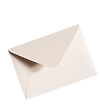





Comments